Matplotlib库
数据可视化是数据分析的一个重要工具,掌声有请Matplotlib
13.0 环境配置
【1】 要不要plt.show()
- ipython中可用魔术方法 %matplotlib inline
- pycharm 中必须使用plt.show()
%matplotlib inline
import matplotlib.pyplot as plt
plt.style.use("seaborn-whitegrid")x = [1, 2, 3, 4]
y = [1, 4, 9, 16]
plt.plot(x, y)
plt.ylabel("squares")
# plt.show() Text(0, 0.5, 'squares')【2】设置样式
plt.style.available[:5]['bmh', 'classic', 'dark_background', 'fast', 'fivethirtyeight']with plt.style.context("seaborn-white"):
plt.plot(x, y)【3】将图像保存为文件
import numpy as np
x = np.linspace(0, 10 ,100)
plt.plot(x, np.exp(x))
plt.savefig("my_figure.png")13.1 Matplotlib库
13.1.1 折线图
%matplotlib inline
import matplotlib.pyplot as plt
plt.style.use("seaborn-whitegrid")
import numpy as npx = np.linspace(0, 2*np.pi, 100)
plt.plot(x, np.sin(x))[<matplotlib.lines.Line2D at 0x18846169780>]- 绘制多条曲线
x = np.linspace(0, 2*np.pi, 100)
plt.plot(x, np.cos(x))
plt.plot(x, np.sin(x))[<matplotlib.lines.Line2D at 0x1884615f9e8>]
【1】调整线条颜色和风格
- 调整线条颜色
offsets = np.linspace(0, np.pi, 5)
colors = ["blue", "g", "r", "yellow", "pink"]
for offset, color in zip(offsets, colors):
plt.plot(x, np.sin(x-offset), color=color) # color可缩写为c- 调整线条风格
x = np.linspace(0, 10, 11)
offsets = list(range(8))
linestyles = ["solid", "dashed", "dashdot", "dotted", "-", "--", "-.", ":"]
for offset, linestyle in zip(offsets, linestyles):
plt.plot(x, x+offset, linestyle=linestyle) # linestyle可简写为ls- 调整线宽
x = np.linspace(0, 10, 11)
offsets = list(range(0, 12, 3))
linewidths = (i*2 for i in range(1,5))
for offset, linewidth in zip(offsets, linewidths):
plt.plot(x, x+offset, linewidth=linewidth) # linewidth可简写为lw- 调整数据点标记
x = np.linspace(0, 10, 11)
offsets = list(range(0, 12, 3))
markers = ["*", "+", "o", "s"]
for offset, marker in zip(offsets, markers):
plt.plot(x, x+offset, marker=marker) x = np.linspace(0, 10, 11)
offsets = list(range(0, 12, 3))
markers = ["*", "+", "o", "s"]
for offset, marker in zip(offsets, markers):
plt.plot(x, x+offset, marker=marker, markersize=10) # markersize可简写为ms- 颜色跟风格设置的简写
x = np.linspace(0, 10, 11)
offsets = list(range(0, 8, 2))
color_linestyles = ["g-", "b--", "k-.", "r:"]
for offset, color_linestyle in zip(offsets, color_linestyles):
plt.plot(x, x+offset, color_linestyle)x = np.linspace(0, 10, 11)
offsets = list(range(0, 8, 2))
color_marker_linestyles = ["g*-", "b+--", "ko-.", "rs:"]
for offset, color_marker_linestyle in zip(offsets, color_marker_linestyles):
plt.plot(x, x+offset, color_marker_linestyle)其他用法及颜色缩写、数据点标记缩写等请查看官方文档,如下:
https://matplotlib.org/api/_as_gen/matplotlib.pyplot.plot.html#matplotlib.pyplot.plot
【2】调整坐标轴
- xlim, ylim
x = np.linspace(0, 2*np.pi, 100)
plt.plot(x, np.sin(x))
plt.xlim(-1, 7)
plt.ylim(-1.5, 1.5)(-1.5, 1.5)- axis
x = np.linspace(0, 2*np.pi, 100)
plt.plot(x, np.sin(x))
plt.axis([-2, 8, -2, 2])[-2, 8, -2, 2]x = np.linspace(0, 2*np.pi, 100)
plt.plot(x, np.sin(x))
plt.axis("tight")(0.0, 6.283185307179586, -0.9998741276738751, 0.9998741276738751)x = np.linspace(0, 2*np.pi, 100)
plt.plot(x, np.sin(x))
plt.axis("equal")(0.0, 7.0, -1.0, 1.0)?plt.axis- 对数坐标
x = np.logspace(0, 5, 100)
plt.plot(x, np.log(x))
plt.xscale("log")- 调整坐标轴刻度
x = np.linspace(0, 10, 100)
plt.plot(x, x**2)
plt.xticks(np.arange(0, 12, step=1))([<matplotlib.axis.XTick at 0x18846412828>,
<matplotlib.axis.XTick at 0x18847665898>,
<matplotlib.axis.XTick at 0x18847665630>,
<matplotlib.axis.XTick at 0x18847498978>,
<matplotlib.axis.XTick at 0x18847498390>,
<matplotlib.axis.XTick at 0x18847497d68>,
<matplotlib.axis.XTick at 0x18847497748>,
<matplotlib.axis.XTick at 0x18847497438>,
<matplotlib.axis.XTick at 0x1884745f438>,
<matplotlib.axis.XTick at 0x1884745fd68>,
<matplotlib.axis.XTick at 0x18845fcf4a8>,
<matplotlib.axis.XTick at 0x18845fcf320>],
<a list of 12 Text xticklabel objects>)x = np.linspace(0, 10, 100)
plt.plot(x, x**2)
plt.xticks(np.arange(0, 12, step=1), fontsize=15)
plt.yticks(np.arange(0, 110, step=10))([<matplotlib.axis.YTick at 0x188474f0860>,
<matplotlib.axis.YTick at 0x188474f0518>,
<matplotlib.axis.YTick at 0x18847505a58>,
<matplotlib.axis.YTick at 0x188460caac8>,
<matplotlib.axis.YTick at 0x1884615c940>,
<matplotlib.axis.YTick at 0x1884615cdd8>,
<matplotlib.axis.YTick at 0x1884615c470>,
<matplotlib.axis.YTick at 0x1884620c390>,
<matplotlib.axis.YTick at 0x1884611f898>,
<matplotlib.axis.YTick at 0x188461197f0>,
<matplotlib.axis.YTick at 0x18846083f98>],
<a list of 11 Text yticklabel objects>)- 调整刻度样式
x = np.linspace(0, 10, 100)
plt.plot(x, x**2)
plt.tick_params(axis="both", labelsize=15)【3】设置图形标签
x = np.linspace(0, 2*np.pi, 100)
plt.plot(x, np.sin(x))
plt.title("A Sine Curve", fontsize=20)
plt.xlabel("x", fontsize=15)
plt.ylabel("sin(x)", fontsize=15)Text(0, 0.5, 'sin(x)')【4】设置图例
- 默认
x = np.linspace(0, 2*np.pi, 100)
plt.plot(x, np.sin(x), "b-", label="Sin")
plt.plot(x, np.cos(x), "r--", label="Cos")
plt.legend()<matplotlib.legend.Legend at 0x1884749f908>- 修饰图例
x = np.linspace(0, 2*np.pi, 100)
plt.plot(x, np.sin(x), "b-", label="Sin")
plt.plot(x, np.cos(x), "r--", label="Cos")
plt.ylim(-1.5, 2)
plt.legend(loc="upper center", frameon=True, fontsize=15)<matplotlib.legend.Legend at 0x188476d2a20>【5】添加文字和箭头
- 添加文字
x = np.linspace(0, 2*np.pi, 100)
plt.plot(x, np.sin(x), "b-")
plt.text(3.5, 0.5, "y=sin(x)", fontsize=15)Text(3.5, 0.5, 'y=sin(x)')- 添加箭头
x = np.linspace(0, 2*np.pi, 100)
plt.plot(x, np.sin(x), "b-")
plt.annotate('local min', xy=(1.5*np.pi, -1), xytext=(4.5, 0),
arrowprops=dict(facecolor='black', shrink=0.1),
)Text(4.5, 0, 'local min')13.1.2 散点图
【1】简单散点图
x = np.linspace(0, 2*np.pi, 20)
plt.scatter(x, np.sin(x), marker="o", s=30, c="r") # s 大小 c 颜色<matplotlib.collections.PathCollection at 0x188461eb4a8>【2】颜色配置
x = np.linspace(0, 10, 100)
y = x**2
plt.scatter(x, y, c=y, cmap="inferno")
plt.colorbar()<matplotlib.colorbar.Colorbar at 0x18848d392e8>颜色配置参考官方文档
https://matplotlib.org/examples/color/colormaps_reference.html
【3】根据数据控制点的大小
x, y, colors, size = (np.random.rand(100) for i in range(4))
plt.scatter(x, y, c=colors, s=1000*size, cmap="viridis")<matplotlib.collections.PathCollection at 0x18847b48748>【4】透明度
x, y, colors, size = (np.random.rand(100) for i in range(4))
plt.scatter(x, y, c=colors, s=1000*size, cmap="viridis", alpha=0.3)
plt.colorbar()<matplotlib.colorbar.Colorbar at 0x18848f2be10>【例】随机漫步
from random import choice
class RandomWalk():
"""一个生产随机漫步的类"""
def __init__(self, num_points=5000):
self.num_points = num_points
self.x_values = [0]
self.y_values = [0]
def fill_walk(self):
while len(self.x_values) < self.num_points:
x_direction = choice([1, -1])
x_distance = choice([0, 1, 2, 3, 4])
x_step = x_direction * x_distance
y_direction = choice([1, -1])
y_distance = choice([0, 1, 2, 3, 4])
y_step = y_direction * y_distance
if x_step == 0 or y_step == 0:
continue
next_x = self.x_values[-1] + x_step
next_y = self.y_values[-1] + y_step
self.x_values.append(next_x)
self.y_values.append(next_y)rw = RandomWalk(10000)
rw.fill_walk()
point_numbers = list(range(rw.num_points))
plt.figure(figsize=(12, 6))
plt.scatter(rw.x_values, rw.y_values, c=point_numbers, cmap="inferno", s=1)
plt.colorbar()
plt.scatter(0, 0, c="green", s=100)
plt.scatter(rw.x_values[-1], rw.y_values[-1], c="red", s=100)
plt.xticks([])
plt.yticks([])([], <a list of 0 Text yticklabel objects>)13.1.3 柱形图
【1】简单柱形图
x = np.arange(1, 6)
plt.bar(x, 2*x, align="center", width=0.5, alpha=0.5, color='yellow', edgecolor='red')
plt.tick_params(axis="both", labelsize=13)x = np.arange(1, 6)
plt.bar(x, 2*x, align="center", width=0.5, alpha=0.5, color='yellow', edgecolor='red')
plt.xticks(x, ('G1', 'G2', 'G3', 'G4', 'G5'))
plt.tick_params(axis="both", labelsize=13) x = ('G1', 'G2', 'G3', 'G4', 'G5')
y = 2 * np.arange(1, 6)
plt.bar(x, y, align="center", width=0.5, alpha=0.5, color='yellow', edgecolor='red')
plt.tick_params(axis="both", labelsize=13) x = ["G"+str(i) for i in range(5)]
y = 1/(1+np.exp(-np.arange(5)))
colors = ['red', 'yellow', 'blue', 'green', 'gray']
plt.bar(x, y, align="center", width=0.5, alpha=0.5, color=colors)
plt.tick_params(axis="both", labelsize=13)【2】累加柱形图
x = np.arange(5)
y1 = np.random.randint(20, 30, size=5)
y2 = np.random.randint(20, 30, size=5)
plt.bar(x, y1, width=0.5, label="man")
plt.bar(x, y2, width=0.5, bottom=y1, label="women")
plt.legend()<matplotlib.legend.Legend at 0x2052db25cc0>【3】并列柱形图
x = np.arange(15)
y1 = x+1
y2 = y1+np.random.random(15)
plt.bar(x, y1, width=0.3, label="man")
plt.bar(x+0.3, y2, width=0.3, label="women")
plt.legend()<matplotlib.legend.Legend at 0x2052daf35f8>【4】横向柱形图
x = ['G1', 'G2', 'G3', 'G4', 'G5']
y = 2 * np.arange(1, 6)
plt.barh(x, y, align="center", height=0.5, alpha=0.8, color="blue", edgecolor="red")
plt.tick_params(axis="both", labelsize=13)13.1.4 多子图
【1】简单多子图
def f(t):
return np.exp(-t) * np.cos(2*np.pi*t)
t1 = np.arange(0.0, 5.0, 0.1)
t2 = np.arange(0.0, 5.0, 0.02)
plt.subplot(211)
plt.plot(t1, f(t1), "bo-", markerfacecolor="r", markersize=5)
plt.title("A tale of 2 subplots")
plt.ylabel("Damped oscillation")
plt.subplot(212)
plt.plot(t2, np.cos(2*np.pi*t2), "r--")
plt.xlabel("time (s)")
plt.ylabel("Undamped")Text(0, 0.5, 'Undamped')【2】多行多列子图
x = np.random.random(10)
y = np.random.random(10)
plt.subplots_adjust(hspace=0.5, wspace=0.3)
plt.subplot(321)
plt.scatter(x, y, s=80, c="b", marker=">")
plt.subplot(322)
plt.scatter(x, y, s=80, c="g", marker="*")
plt.subplot(323)
plt.scatter(x, y, s=80, c="r", marker="s")
plt.subplot(324)
plt.scatter(x, y, s=80, c="c", marker="p")
plt.subplot(325)
plt.scatter(x, y, s=80, c="m", marker="+")
plt.subplot(326)
plt.scatter(x, y, s=80, c="y", marker="H")<matplotlib.collections.PathCollection at 0x2052d9f63c8>【3】不规则多子图
def f(x):
return np.exp(-x) * np.cos(2*np.pi*x)
x = np.arange(0.0, 3.0, 0.01)
grid = plt.GridSpec(2, 3, wspace=0.4, hspace=0.3)
plt.subplot(grid[0, 0])
plt.plot(x, f(x))
plt.subplot(grid[0, 1:])
plt.plot(x, f(x), "r--", lw=2)
plt.subplot(grid[1, :])
plt.plot(x, f(x), "g-.", lw=3)[<matplotlib.lines.Line2D at 0x2052d6fae80>]13.1.5 直方图
【1】普通频次直方图
mu, sigma = 100, 15
x = mu + sigma * np.random.randn(10000)
plt.hist(x, bins=50, facecolor='g', alpha=0.75)(array([ 1., 0., 0., 5., 3., 5., 1., 10., 15., 19., 37.,
55., 81., 94., 125., 164., 216., 258., 320., 342., 401., 474.,
483., 590., 553., 551., 611., 567., 515., 558., 470., 457., 402.,
347., 261., 227., 206., 153., 128., 93., 79., 41., 22., 17.,
21., 9., 2., 8., 1., 2.]),
array([ 40.58148736, 42.82962161, 45.07775586, 47.32589011,
49.57402436, 51.82215862, 54.07029287, 56.31842712,
58.56656137, 60.81469562, 63.06282988, 65.31096413,
67.55909838, 69.80723263, 72.05536689, 74.30350114,
76.55163539, 78.79976964, 81.04790389, 83.29603815,
85.5441724 , 87.79230665, 90.0404409 , 92.28857515,
94.53670941, 96.78484366, 99.03297791, 101.28111216,
103.52924641, 105.77738067, 108.02551492, 110.27364917,
112.52178342, 114.76991767, 117.01805193, 119.26618618,
121.51432043, 123.76245468, 126.01058893, 128.25872319,
130.50685744, 132.75499169, 135.00312594, 137.25126019,
139.49939445, 141.7475287 , 143.99566295, 146.2437972 ,
148.49193145, 150.74006571, 152.98819996]),
<a list of 50 Patch objects>)
【2】概率密度
mu, sigma = 100, 15
x = mu + sigma * np.random.randn(10000)
plt.hist(x, 50, density=True, color="r")
plt.xlabel('Smarts')
plt.ylabel('Probability')
plt.title('Histogram of IQ')
plt.text(60, .025, r'$\mu=100,\ \sigma=15$')
plt.xlim(40, 160)
plt.ylim(0, 0.03)(0, 0.03)mu, sigma = 100, 15
x = mu + sigma * np.random.randn(10000)
plt.hist(x, bins=50, density=True, color="r", histtype='step')
plt.xlabel('Smarts')
plt.ylabel('Probability')
plt.title('Histogram of IQ')
plt.text(60, .025, r'$\mu=100,\ \sigma=15$')
plt.xlim(40, 160)
plt.ylim(0, 0.03)(0, 0.03)from scipy.stats import norm
mu, sigma = 100, 15
x = mu + sigma * np.random.randn(10000)
_, bins, __ = plt.hist(x, 50, density=True)
y = norm.pdf(bins, mu, sigma)
plt.plot(bins, y, 'r--', lw=3)
plt.xlabel('Smarts')
plt.ylabel('Probability')
plt.title('Histogram of IQ')
plt.text(60, .025, r'$\mu=100,\ \sigma=15$')
plt.xlim(40, 160)
plt.ylim(0, 0.03)(0, 0.03)【3】累计概率分布
mu, sigma = 100, 15
x = mu + sigma * np.random.randn(10000)
plt.hist(x, 50, density=True, cumulative=True, color="r")
plt.xlabel('Smarts')
plt.ylabel('Cum_Probability')
plt.title('Histogram of IQ')
plt.text(60, 0.8, r'$\mu=100,\ \sigma=15$')
plt.xlim(50, 165)
plt.ylim(0, 1.1)(0, 1.1)【例】模拟投两个骰子
class Die():
"模拟一个骰子的类"
def __init__(self, num_sides=6):
self.num_sides = num_sides
def roll(self):
return np.random.randint(1, self.num_sides+1)- 重复投一个骰子
die = Die()
results = []
for i in range(60000):
result = die.roll()
results.append(result)
plt.hist(results, bins=6, range=(0.75, 6.75), align="mid", width=0.5)
plt.xlim(0 ,7)(0, 7)- 重复投两个骰子
die1 = Die()
die2 = Die()
results = []
for i in range(60000):
result = die1.roll()+die2.roll()
results.append(result)
plt.hist(results, bins=11, range=(1.75, 12.75), align="mid", width=0.5)
plt.xlim(1 ,13)
plt.xticks(np.arange(1, 14))([<matplotlib.axis.XTick at 0x2052fae23c8>,
<matplotlib.axis.XTick at 0x2052ff1fa20>,
<matplotlib.axis.XTick at 0x2052fb493c8>,
<matplotlib.axis.XTick at 0x2052e9b5a20>,
<matplotlib.axis.XTick at 0x2052e9b5e80>,
<matplotlib.axis.XTick at 0x2052e9b5978>,
<matplotlib.axis.XTick at 0x2052e9cc668>,
<matplotlib.axis.XTick at 0x2052e9ccba8>,
<matplotlib.axis.XTick at 0x2052e9ccdd8>,
<matplotlib.axis.XTick at 0x2052fac5668>,
<matplotlib.axis.XTick at 0x2052fac5ba8>,
<matplotlib.axis.XTick at 0x2052fac5dd8>,
<matplotlib.axis.XTick at 0x2052fad9668>],
<a list of 13 Text xticklabel objects>)13.1.6 误差图
【1】基本误差图
x = np.linspace(0, 10 ,50)
dy = 0.5
y = np.sin(x) + dy*np.random.randn(50)
plt.errorbar(x, y , yerr=dy, fmt="+b")<ErrorbarContainer object of 3 artists>【2】柱形图误差图
menMeans = (20, 35, 30, 35, 27)
womenMeans = (25, 32, 34, 20, 25)
menStd = (2, 3, 4, 1, 2)
womenStd = (3, 5, 2, 3, 3)
ind = ['G1', 'G2', 'G3', 'G4', 'G5']
width = 0.35
p1 = plt.bar(ind, menMeans, width=width, label="Men", yerr=menStd)
p2 = plt.bar(ind, womenMeans, width=width, bottom=menMeans, label="Men", yerr=womenStd)
plt.ylabel('Scores')
plt.title('Scores by group and gender')
plt.yticks(np.arange(0, 81, 10))
plt.legend()<matplotlib.legend.Legend at 0x20531035630>13.1.7 面向对象的风格简介
【例1】 普通图
x = np.linspace(0, 5, 10)
y = x ** 2
fig = plt.figure(figsize=(8,4), dpi=80) # 图像
axes = fig.add_axes([0.1, 0.1, 0.8, 0.8]) # 轴 left, bottom, width, height (range 0 to 1)
axes.plot(x, y, 'r')
axes.set_xlabel('x')
axes.set_ylabel('y')
axes.set_title('title')Text(0.5, 1.0, 'title')【2】画中画
x = np.linspace(0, 5, 10)
y = x ** 2
fig = plt.figure()
ax1 = fig.add_axes([0.1, 0.1, 0.8, 0.8])
ax2 = fig.add_axes([0.2, 0.5, 0.4, 0.3])
ax1.plot(x, y, 'r')
ax1.set_xlabel('x')
ax1.set_ylabel('y')
ax1.set_title('title')
ax2.plot(y, x, 'g')
ax2.set_xlabel('y')
ax2.set_ylabel('x')
ax2.set_title('insert title')Text(0.5, 1.0, 'insert title')【3】 多子图
def f(t):
return np.exp(-t) * np.cos(2*np.pi*t)
t1 = np.arange(0.0, 3.0, 0.01)
fig= plt.figure()
fig.subplots_adjust(hspace=0.4, wspace=0.4)
ax1 = plt.subplot(2, 2, 1)
ax1.plot(t1, f(t1))
ax1.set_title("Upper left")
ax2 = plt.subplot(2, 2, 2)
ax2.plot(t1, f(t1))
ax2.set_title("Upper right")
ax3 = plt.subplot(2, 1, 2)
ax3.plot(t1, f(t1))
ax3.set_title("Lower")Text(0.5, 1.0, 'Lower')13.1.8 三维图形简介
【1】三维数据点与线
from mpl_toolkits import mplot3d
ax = plt.axes(projection="3d")
zline = np.linspace(0, 15, 1000)
xline = np.sin(zline)
yline = np.cos(zline)
ax.plot3D(xline, yline ,zline)
zdata = 15*np.random.random(100)
xdata = np.sin(zdata)
ydata = np.cos(zdata)
ax.scatter3D(xdata, ydata ,zdata, c=zdata, cmap="spring")<mpl_toolkits.mplot3d.art3d.Path3DCollection at 0x2052fd1e5f8>【2】三维数据曲面图
def f(x, y):
return np.sin(np.sqrt(x**2 + y**2))
x = np.linspace(-6, 6, 30)
y = np.linspace(-6, 6, 30)
X, Y = np.meshgrid(x, y)
Z = f(X, Y)
ax = plt.axes(projection="3d")
ax.plot_surface(X, Y, Z, cmap="viridis")<mpl_toolkits.mplot3d.art3d.Poly3DCollection at 0x20531baa5c0>import numpy as np
import matplotlib.pyplot as plt
from mpl_toolkits import mplot3d
t = np.linspace(0, 2*np.pi, 1000)
X = np.sin(t)
Y = np.cos(t)
Z = np.arange(t.size)[:, np.newaxis]
ax = plt.axes(projection="3d")
ax.plot_surface(X, Y, Z, cmap="viridis")<mpl_toolkits.mplot3d.art3d.Poly3DCollection at 0x1c540cf1cc0>13.2 Seaborn库-文艺青年的最爱
【1】Seaborn 与 Matplotlib
Seaborn 是一个基于 matplotlib 且数据结构与 pandas 统一的统计图制作库
x = np.linspace(0, 10, 500)
y = np.cumsum(np.random.randn(500, 6), axis=0)
with plt.style.context("classic"):
plt.plot(x, y)
plt.legend("ABCDEF", ncol=2, loc="upper left") import seaborn as sns
x = np.linspace(0, 10, 500)
y = np.cumsum(np.random.randn(500, 6), axis=0)
sns.set()
plt.figure(figsize=(10, 6))
plt.plot(x, y)
plt.legend("ABCDEF", ncol=2, loc="upper left")<matplotlib.legend.Legend at 0x20533d825f8>【2】柱形图的对比
x = ['G1', 'G2', 'G3', 'G4', 'G5']
y = 2 * np.arange(1, 6)
plt.figure(figsize=(8, 4))
plt.barh(x, y, align="center", height=0.5, alpha=0.8, color="blue")
plt.tick_params(axis="both", labelsize=13)import seaborn as sns
plt.figure(figsize=(8, 4))
x = ['G5', 'G4', 'G3', 'G2', 'G1']
y = 2 * np.arange(5, 0, -1)
#sns.barplot(y, x)
sns.barplot(y, x, linewidth=5)<matplotlib.axes._subplots.AxesSubplot at 0x20533e92048>sns.barplot?【3】以鸢尾花数据集为例
iris = sns.load_dataset("iris")iris.head()| sepal_length | sepal_width | petal_length | petal_width | species | |
|---|---|---|---|---|---|
| 0 | 5.1 | 3.5 | 1.4 | 0.2 | setosa |
| 1 | 4.9 | 3.0 | 1.4 | 0.2 | setosa |
| 2 | 4.7 | 3.2 | 1.3 | 0.2 | setosa |
| 3 | 4.6 | 3.1 | 1.5 | 0.2 | setosa |
| 4 | 5.0 | 3.6 | 1.4 | 0.2 | setosa |
sns.pairplot(data=iris, hue="species")<seaborn.axisgrid.PairGrid at 0x205340655f8>13.3 Pandas 中的绘图函数概览
import pandas as pd【1】线形图
df = pd.DataFrame(np.random.randn(1000, 4).cumsum(axis=0),
columns=list("ABCD"),
index=np.arange(1000))
df.head()| A | B | C | D | |
|---|---|---|---|---|
| 0 | -1.311443 | 0.970917 | -1.635011 | -0.204779 |
| 1 | -1.618502 | 0.810056 | -1.119246 | 1.239689 |
| 2 | -3.558787 | 1.431716 | -0.816201 | 1.155611 |
| 3 | -5.377557 | -0.312744 | 0.650922 | 0.352176 |
| 4 | -3.917045 | 1.181097 | 1.572406 | 0.965921 |
df.plot()<matplotlib.axes._subplots.AxesSubplot at 0x20534763f28>df = pd.DataFrame()
df.plot?【2】柱形图
df2 = pd.DataFrame(np.random.rand(10, 4), columns=['a', 'b', 'c', 'd'])
df2| a | b | c | d | |
|---|---|---|---|---|
| 0 | 0.587600 | 0.098736 | 0.444757 | 0.877475 |
| 1 | 0.580062 | 0.451519 | 0.212318 | 0.429673 |
| 2 | 0.415307 | 0.784083 | 0.891205 | 0.756287 |
| 3 | 0.190053 | 0.350987 | 0.662549 | 0.729193 |
| 4 | 0.485602 | 0.109974 | 0.891554 | 0.473492 |
| 5 | 0.331884 | 0.128957 | 0.204303 | 0.363420 |
| 6 | 0.962750 | 0.431226 | 0.917682 | 0.972713 |
| 7 | 0.483410 | 0.486592 | 0.439235 | 0.875210 |
| 8 | 0.054337 | 0.985812 | 0.469016 | 0.894712 |
| 9 | 0.730905 | 0.237166 | 0.043195 | 0.600445 |
- 多组数据竖图
df2.plot.bar()<matplotlib.axes._subplots.AxesSubplot at 0x20534f1cb00>- 多组数据累加竖图
df2.plot.bar(stacked=True)<matplotlib.axes._subplots.AxesSubplot at 0x20534f22208>- 多组数据累加横图
df2.plot.barh(stacked=True)<matplotlib.axes._subplots.AxesSubplot at 0x2053509d048>【3】直方图和密度图
df4 = pd.DataFrame({"A": np.random.randn(1000) - 3, "B": np.random.randn(1000),
"C": np.random.randn(1000) + 3})
df4.head()| A | B | C | |
|---|---|---|---|
| 0 | -4.250424 | 1.043268 | 1.356106 |
| 1 | -2.393362 | -0.891620 | 3.787906 |
| 2 | -4.411225 | 0.436381 | 1.242749 |
| 3 | -3.465659 | -0.845966 | 1.540347 |
| 4 | -3.606850 | 1.643404 | 3.689431 |
- 普通直方图
df4.plot.hist(bins=50)<matplotlib.axes._subplots.AxesSubplot at 0x20538383b38>- 累加直方图
df4['A'].plot.hist(cumulative=True)<matplotlib.axes._subplots.AxesSubplot at 0x2053533bbe0>- 概率密度图
df4['A'].plot(kind="kde")<matplotlib.axes._subplots.AxesSubplot at 0x205352c4e48>- 差分
df = pd.DataFrame(np.random.randn(1000, 4).cumsum(axis=0),
columns=list("ABCD"),
index=np.arange(1000))
df.head()| A | B | C | D | |
|---|---|---|---|---|
| 0 | -0.277843 | -0.310656 | -0.782999 | -0.049032 |
| 1 | 0.644248 | -0.505115 | -0.363842 | 0.399116 |
| 2 | -0.614141 | -1.227740 | -0.787415 | -0.117485 |
| 3 | -0.055964 | -2.376631 | -0.814320 | -0.716179 |
| 4 | 0.058613 | -2.355537 | -2.174291 | 0.351918 |
df.diff().hist(bins=50, color="r")array([[<matplotlib.axes._subplots.AxesSubplot object at 0x000002053942A6A0>,
<matplotlib.axes._subplots.AxesSubplot object at 0x000002053957FE48>],
[<matplotlib.axes._subplots.AxesSubplot object at 0x00000205395A4780>,
<matplotlib.axes._subplots.AxesSubplot object at 0x00000205395D4128>]],
dtype=object)df = pd.DataFrame()
df.hist?【4】散点图
housing = pd.read_csv("housing.csv")
housing.head()| longitude | latitude | housing_median_age | total_rooms | total_bedrooms | population | households | median_income | median_house_value | ocean_proximity | |
|---|---|---|---|---|---|---|---|---|---|---|
| 0 | -122.23 | 37.88 | 41.0 | 880.0 | 129.0 | 322.0 | 126.0 | 8.3252 | 452600.0 | NEAR BAY |
| 1 | -122.22 | 37.86 | 21.0 | 7099.0 | 1106.0 | 2401.0 | 1138.0 | 8.3014 | 358500.0 | NEAR BAY |
| 2 | -122.24 | 37.85 | 52.0 | 1467.0 | 190.0 | 496.0 | 177.0 | 7.2574 | 352100.0 | NEAR BAY |
| 3 | -122.25 | 37.85 | 52.0 | 1274.0 | 235.0 | 558.0 | 219.0 | 5.6431 | 341300.0 | NEAR BAY |
| 4 | -122.25 | 37.85 | 52.0 | 1627.0 | 280.0 | 565.0 | 259.0 | 3.8462 | 342200.0 | NEAR BAY |
"""基于地理数据的人口、房价可视化"""
# 圆的半价大小代表每个区域人口数量(s),颜色代表价格(c),用预定义的jet表进行可视化
with sns.axes_style("white"):
housing.plot(kind="scatter", x="longitude", y="latitude", alpha=0.6,
s=housing["population"]/100, label="population",
c="median_house_value", cmap="jet", colorbar=True, figsize=(12, 8))
plt.legend()
plt.axis([-125, -113.5, 32, 43])[-125, -113.5, 32, 43]housing.plot(kind="scatter", x="median_income", y="median_house_value", alpha=0.8)'c' argument looks like a single numeric RGB or RGBA sequence, which should be avoided as value-mapping will have precedence in case its length matches with 'x' & 'y'. Please use a 2-D array with a single row if you really want to specify the same RGB or RGBA value for all points.
<matplotlib.axes._subplots.AxesSubplot at 0x2053a45a9b0>【5】多子图
df = pd.DataFrame(np.random.randn(1000, 4).cumsum(axis=0),
columns=list("ABCD"),
index=np.arange(1000))
df.head()| A | B | C | D | |
|---|---|---|---|---|
| 0 | -0.134510 | 0.364371 | -0.831193 | -0.796903 |
| 1 | 0.130102 | 1.003402 | -0.622822 | -1.640771 |
| 2 | 0.066873 | 0.126174 | 0.180913 | -2.928643 |
| 3 | -1.686890 | -0.050740 | 0.312582 | -2.379455 |
| 4 | 0.655660 | -0.390920 | -1.144121 | -2.625653 |
- 默认情形
df.plot(subplots=True, figsize=(6, 16))array([<matplotlib.axes._subplots.AxesSubplot object at 0x0000020539BF46D8>,
<matplotlib.axes._subplots.AxesSubplot object at 0x0000020539C11898>,
<matplotlib.axes._subplots.AxesSubplot object at 0x0000020539C3D0B8>,
<matplotlib.axes._subplots.AxesSubplot object at 0x0000020539C60908>],
dtype=object)- 设定图形安排
df.plot(subplots=True, layout=(2, 2), figsize=(16, 6), sharex=False)array([[<matplotlib.axes._subplots.AxesSubplot object at 0x000002053D9C2898>,
<matplotlib.axes._subplots.AxesSubplot object at 0x000002053D9F5668>],
[<matplotlib.axes._subplots.AxesSubplot object at 0x000002053D68BF98>,
<matplotlib.axes._subplots.AxesSubplot object at 0x000002053D6B7940>]],
dtype=object)其他内容请参考Pandas中文文档
https://www.pypandas.cn/docs/user_guide/visualization.html#plot-formatting
2024-05-28,若文件或内容有错误或已失效,请在下方留言。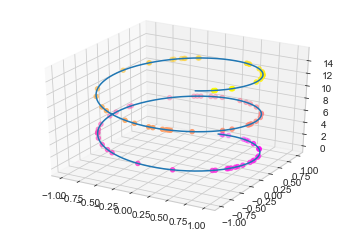




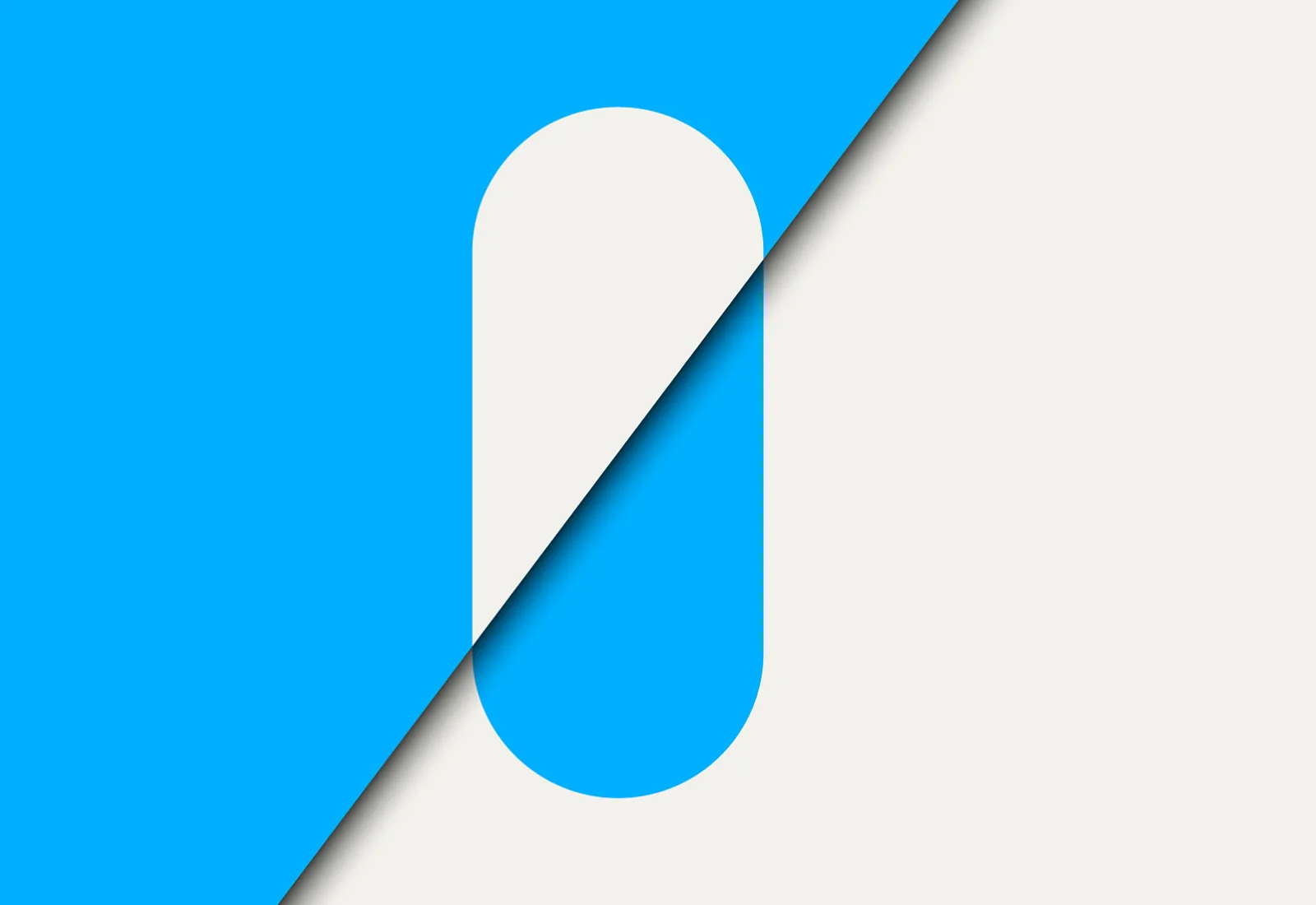




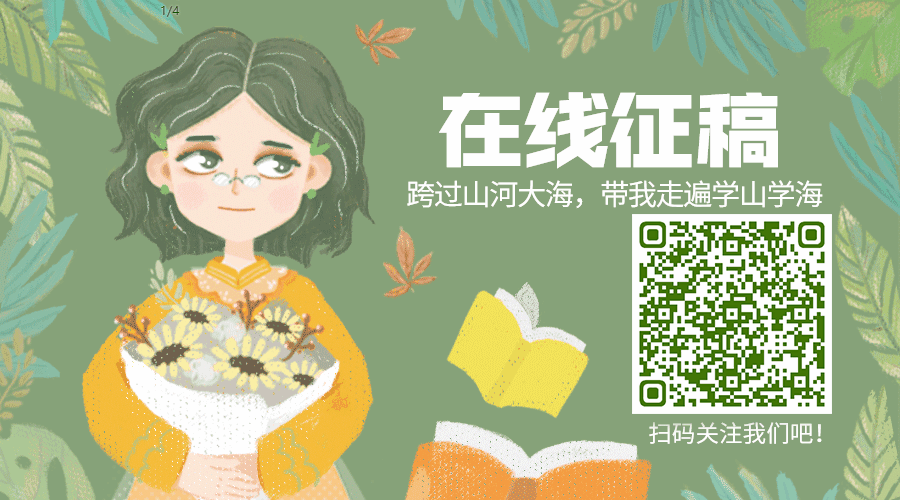



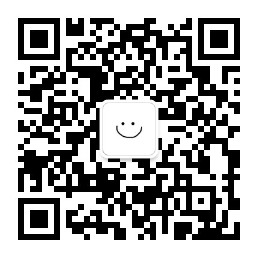


暂无评论内容